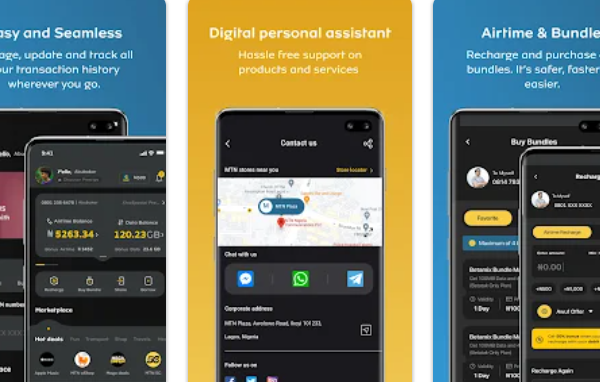
Are you ready to share your data with friends and family? With more people using smartphones and the internet, we depend on mobile data to stay connected with others. For MTN users, sending data to someone else is an easy way to help family or friends stay online. If you’re helping a loved one or sharing extra data with a friend, MTN makes it simple to transfer data. Knowing how to use this service can help everyone stay connected without any problems.
This article will give you clear instructions on how to transfer MTN data to another MTN user. This way, you can easily share your data with the people who matter most to you.
How Does MTN Data Transfer Work?
MTN data transfer is the process that allows MTN users to send some of their mobile data to another MTN user. This service helps people share data so they can stay connected, even if their own data balance is low. You can transfer data using different methods, such as USSD codes, SMS, or the myMTN app, giving users the flexibility to choose how they want to share their data.
Transferring data has many benefits that improve communication and create a sense of community among users. One of the main benefits is that it helps friends and family stay connected, especially when they are low on data. By sharing data, users can make sure their loved ones can access important online services like social media, messaging apps, and email, helping them maintain important connections.
MTN data transfer is especially helpful during special events or emergencies when quick access to data is important. Users can also easily share their unused data with others, making the most of their mobile data plans.
Transfer MTN Data With USSD
Transferring data using USSD (Unstructured Supplementary Service Data) on the MTN network is simple. This method lets users share their mobile data directly from their phones.
- Begin the process by dialing *321# on your mobile device. This USSD code connects you to MTN’s data transfer service.
- After dialing the code, a menu will appear on your screen. From the list of options, select option 2, labeled “Gift Data.” This option allows you to initiate a data transfer to another user.
- Once you have selected “Gift Data,” you will be presented with additional choices. Choose option 1, which indicates that you want to transfer data directly from your existing data balance.
- You will now be prompted to enter the MTN number of the recipient. Make sure to input the number correctly. After entering the number, confirm your entry to proceed to the next step.
- The system will then ask you to specify the amount of data you wish to transfer. Choose the desired amount, typically in megabytes (MB), and confirm your selection. Finally, send the transfer request, and you will receive a notification confirming the successful transfer.
Before you start the data transfer, make sure you have enough data in your balance. You can only transfer data if you have enough to cover what you want to send. To check your data balance, dial *310# before you proceed with the transfer.
Transfer MTN Data Through SMS
Using SMS (Short Message Service) to share data on the MTN network is another easy way to transfer data between users. This method involves sending a specific text message to start the transfer, making it a convenient alternative to using USSD codes.
- Start by opening the messaging app on your mobile device. This is where you will compose the text message that will initiate the data transfer.
- In the message body, enter the transfer command in the following format: Transfer [recipient’s number] [data amount]
- Once the message is correctly formatted, send it to the number 131. This is the dedicated number for MTN’s data transfer service. After sending, you should receive a confirmation message indicating that the data transfer was successful.
When stating the data amount in the SMS, always use megabytes (MB). This helps the system process the transfer correctly and prevents any errors or confusion.
Transfer MTN Data Using myMTN App
The myMTN app provides an easy-to-use platform for managing different MTN services, including transferring data to another user. This method offers a visual interface that makes the data transfer process simple, making it a perfect choice for users who prefer a graphical approach instead of text-based commands.
- Start by logging in to your myMTN app using your registered MTN number and password. If you haven’t installed the app yet, it’s available for download on both the Google Play Store and Apple App Store.
- Once you’re logged in, locate the plus “+” icon on the app’s main interface. This icon usually represents additional options or actions available within the app.
- Tap on the “Share” option from the menu, followed by selecting “Data Share.” This feature allows you to transfer data bundles to other MTN users directly from your app.
- In the required fields, input the recipient’s MTN number and specify the amount of data you wish to transfer. Ensure that the details are correct to avoid any errors during the transfer process.
Data transfer is easy with the myMTN app and it also lets users track their data transfers. You can see a history of your transactions, check the status of your transfers, and view your remaining data balance all within the app.
FAQs about Data Transfer
We will answer some frequently asked questions about transferring MTN data to another user. Our goal is to provide clear and straightforward answers to help you with any questions you may have.
Is there a limit to the amount of data I can transfer?
Yes, there are limits to the amount of data you can transfer using MTN’s data-sharing services. The maximum amount you can transfer is 5GB, cumulatively or at once.
Are there any charges for transferring data to another MTN user?
Generally, MTN does not charge extra fees for data transfers between users.
Can I transfer data to someone on a different network?
No, you can only transfer data to another MTN user. The data transfer service is exclusive to MTN customers, so both the sender and the recipient must be using MTN network services.
What should I do if my data transfer fails?
If your data transfer fails, it’s best to first check your data balance to ensure you have enough data available. You should also verify the recipient’s number and try the transfer again. If the issue continues, contact MTN customer service for further assistance.
Conclusion
Now that you know the different ways to transfer data on the MTN network, we encourage you to try them out. You can choose to use the USSD code, SMS, or the myMTN app, each option offers a quick and easy way to help someone stay connected. You can also share your experiences with these methods and show others how simple and effective data sharing can be.
